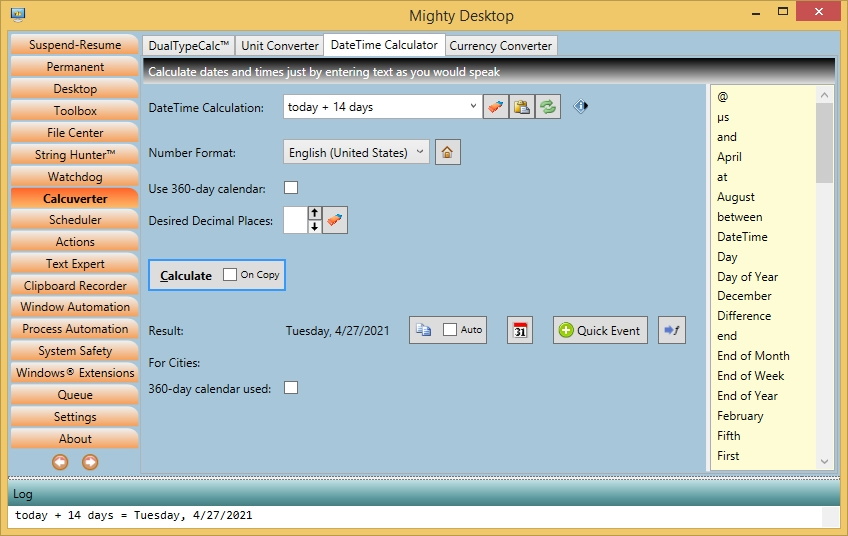|
DateTime Calculator (of the Calcuverter tab) can do date and time calculations. This is useful for
- Finding out when to expect an ordered package
- Finding out how many days your ordered package is now in transit
- Finding out when an invoice is due to be paid
- Finding out how old a device is now
- How many hours long a flight was while crossing time zones
- How many days you are old
- How many man-days a project took
- How long you are engaged (your spouse will love you if you know (;-))
- Which business week of the year we are currently in
- At which date you should check something important again if a time span is given
- Timezone differences, eg. what time it is in any city of the world
- And much more, up to your fantasy.
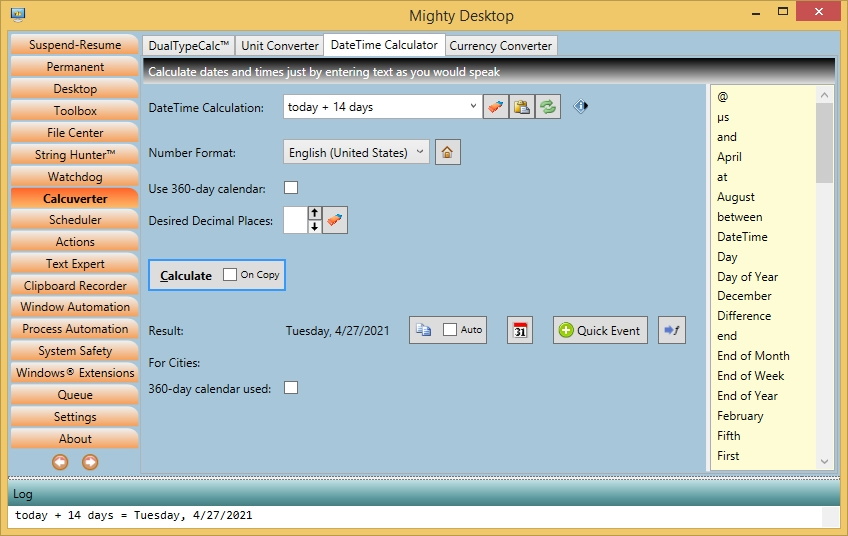
The general properties are described under Calcuverter. Please make sure you have read this page.
DateTime Calculator features an invention called `Extended TimeSpans`. These can be either
a) a number of years, months, days, hours, minutes, seconds and ticks
- OR -
b) a month name with an optional year, eg. February 2021.
The problem with common TimeSpans is that the biggest unit is days. If you would ask a computer "3 months to days" it can't answer that because it is highly dependent on the month length. Is it in February or July? In this case DateTime Calculator automatically switches to the `360 Days Calendar` with 12 months of 30 days length (if you allow it) and warns in the end that the result could be unprecise. The same goes for an amount of years. In DateTime Calculator not only time spans but also DateTimes are extended compared to the usual one. It can be any date (common) or a human expression like "today", "next saturday", "previous week" "third friday in the month" aso.
Supported expressions:
- "DateTime - DateTime": Timespan between two dates. Example: "Today minus 1/1/2021". Append "to unit" to get the difference in another unit, for example in days.
- "DateTime +/- ExtendedTimespan": Addition or subtraction of a duration.
Example: "Today + 10 days and 5 hours". The "and" is optional.
- Week, weekday, Day_of_Year or special day of a given date. Example: "Weekday of Today", "Start of month of <Date>", "Start of year", "This year" aso.
- First and last day of the week according to the settings in the Windows Region Control Panel: "Start of week of <Date>", "End of week of <Date>"
- Append "to ticks" resp. "to weeks" to get a DateTime resp. ExtendedTimeSpan as a count of ticks resp. weeks (a tick is 1/10 of a microsecond). Example: "123 days to weeks".
- Nth weekday in a month: "Second Thursday of November [Year]", "End of month [of Date]". You can write the short or long version of a weekday.
- "Time zone of City" will calculate the difference to the UTC (GMT) time of any city in the world
- "DateTime in City" will calculate how a given local time was/is/will be in another city of the world. Daylight saving time is respected
- "DateTime City time [in AnotherCity]" will calculate the other way round, what the given 'DateTime' in the 'City' will be seen as in 'AnotherCity' (or local). Daylight saving times of both locations are respected. Example: "Sa 3:22 pm Florida time in Los Angeles"
- Time difference between two cities, optionally at a specified date and time while considering summer time differences: "Time difference between New York and San Francisco". The city data is queried from Google (big thumbs up to them).
- Calculation of the western year number from the one in Thailand: "Thai year 2561" (although 'UnitConverter' can do it in both directions)
- Calculation of and with Ticks (atomic computer time unit)
- Calculation of machine used hex notations for DateTime and TimeSpan ticks, eg. " 0x01d6f15ca3d23231" or "0x5f5dd1ae"
- Symbols are also recognized, for example "µs".
- You don't have to reformat a foreign country's numbers that don't match your current regional number format, such as when you are on a website. Just change the combo box to the number format of the website.
- You can swap the left and right parts of the expression "x to y" with a single click.
DateTime calculator understands a lot of expressions, just speak to it like to a human.
A list with many examples is here.
Notes:
- Regional and US English words can be used side by side. If you use DateTime Calculator expressions in a regional language and switch the application back to US English, the regional words can't be recognized anymore. In such a case it is advised to enter the expressions in US English. If you switch back to your regional culture they can still be processed. See chapter Localization / Translation.
- DateTime calculator sometimes has to guess whether you mean a date or a timespan. If the guess wasn't good you can specify the element as "Timespan x" or "DateTime x".
- Elements can also be inserted into the expression by double-clicking in the provided list.
- You can enter the amount of decimal places you would like to have
- You can switch to DateTime Calculator very quickly by pressing RightCtrl-D from any other application (see Hotkeys).
|