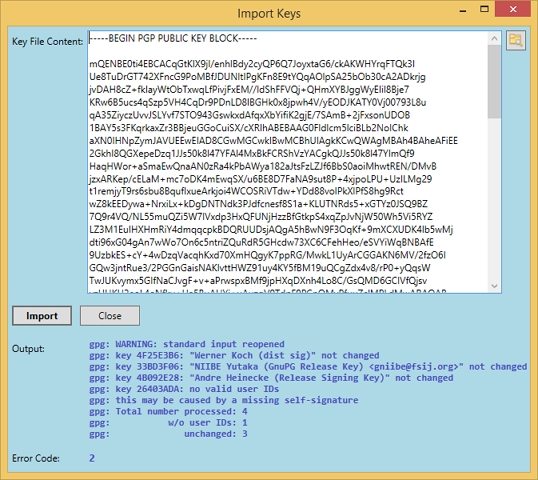|
The Verify Integrity tab, a part of the System Safety tab, verifies whether the integrity embedded in a binary data file (usually *.zip or *.exe) was compromised (the file modified). It matches the signature or checksum (hash) that is provided in a separate textual file (usually *.sig or *.asc).

The operation can do several things:
- When you enter a file the corresponding integrity pathname will be looked up by first appending and then replacing the extension by one of these: '.sig', '.txt', '.hsh' or '.asc'.
- In the case of a PGP signature the *.sig file will be expected either to have a block starting with "-----BEGIN PGP SIGNATURE-----" inside or to contain directly the binary signature. It will then be searched for gpg.exe (a part of the free GnuPG package) by consulting the PATH environment variable (see tab 'Environment Set') and if not found, in the default installation folders of gpg. gpg will then be passed the two files for processing the verification. Note that the signature process needs the public key of the signatory to verify it. If gpg is saying "Signature can't be checked: No public key found" you will have to import the public key of the creator of the data file into your machine's gpg keystore with the button "Import Keys" (see chapter below).
- If the signature file is a textual file that contains a line like "SHA256: AABBCC..." with a hash value 'AABBCC..' Mighty Desktop will compare the hash of the file by either scanning it immediately or, if the data file is bigger than the threshold, it will add a File Scanner process to the Process Queue. Mighty Desktop can even be restarted while a huge file is scanned. Accepted format of the line:
Notes:
- You can configure which PGP program to use and how it should be called in the Settings tab.
- Mighty Desktop automatically corrects a mixed character set output of the tool (necessary for gpg).
Importing keys
Usually you can look up the public key on the signatory's web site, or download it from a public key server using the provided functions inside the PGP key manager tools. A public key starts with the line "-----BEGIN PGP PUBLIC KEY BLOCK-----". Some key files contain multiple public and/or private keys in a sequence. These can also be imported. You can just drop a file onto the text box.
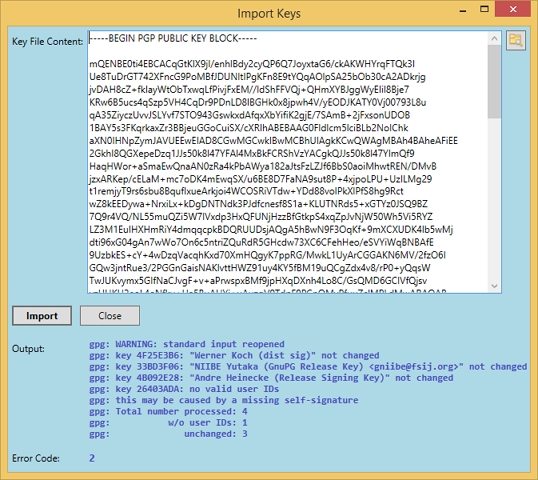
Notes:
- You can configure the command for importing keys in the Settings tab.
- Mighty Desktop automatically corrects a mixed character set output of the tool (necessary for gpg).
|