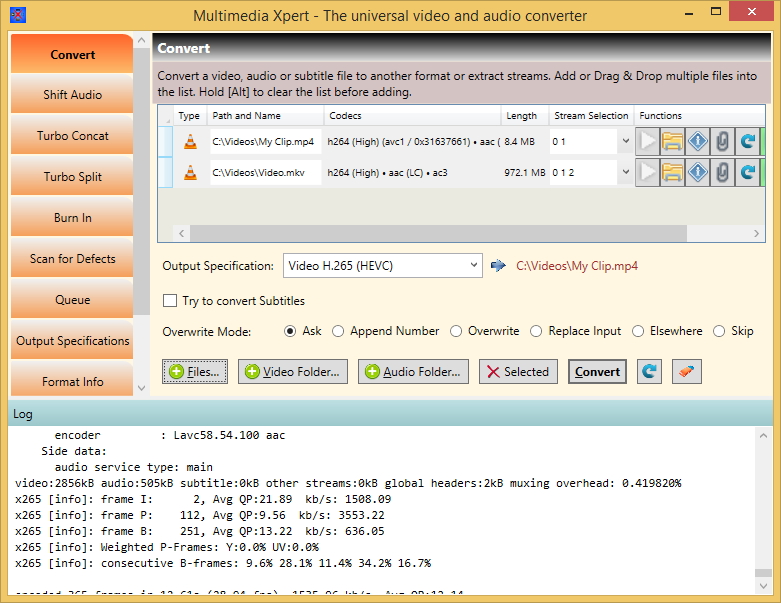|
|
What is 10-bit?In recent years, the display quality of TV devices has improved dramatically. An image pixel always consists of three individual color specifications for the amount of red, green and blue (RGB) resp. Brightness and Saturation (YUV). Until recently, it was common for these values to cover the range from 0 to 255 which means they could be represented by 8 bits. But now that modern TVs have become so extremely large and precise, a refinement of the color information became a necessity. The manufacturers began to offer 1024 different values (10 bits) and some even more. As a result the video formats had to follow. Newer movies are now encoded more and more with 10-bit color values (e.g. Amazon movies). The also existing 12-bit color encoding is still very rarely to see at the moment. How do I find out if a video is encoded in 10-bit or higher?You can analyze the type of the video stream inside. But you need a program like Multimedia Xpert that can decode and peek into nearly any video format in existence. You can do this by calling the Format Info function or by using the function of the same name in the right-click menu of Windows Explorer. Then take a look at the type of the video stream. If there is something like "high 10" or similar behind it, or something like "yuv420p10le", the input material is encoded in a 10-bit format. Since version 2.0 of Multimedia Xpert this is also shown on the first line behind the file length with "10-bit" or similar, so you don't have to search for it anymore. How can I watch a 10-bit video (or higher) on an 8-bit player?You can first check if there is an update for your player that makes this possible. If not, a conversion is the only solution left. Multimedia Xpert knows a huge number of video formats, so it can convert virtually any format from higher than 8-bit down to 8-bit. To do this, go to the conversion page, drag & drop your video and select your target format, such as Matroska or MP4. Check the values of the Output Specification by pressing You can now start the conversion. How to convert between other color depths than 8 or 10, either up or down, is described here. Tips:
|
|