|
You can use the Convert tab for extracting audio from video files. In fact you can extract any type of stream from the file, which means for example also video streams into a video file or subtitle streams into a text file. This is how to do it:
- Start up Multimedia Xpert and switch to the Convert tab
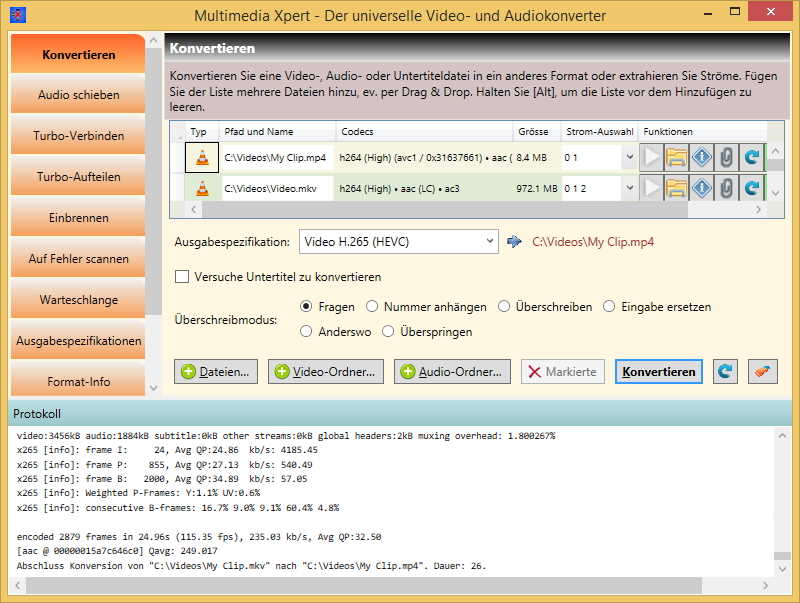
- Drag & Drop your file into the list, or add it using the
 button button
- At Output Specification select one of the Audio Output Specifications matching the format that you would like to get. For example if you would like to get an MP3 file select "Audio MP3".
- Press
 right of it to switch over to the Output Specifications tab right of it to switch over to the Output Specifications tab
- Optional: If you just want to extract the stream unchanged, clear the field Output Video Codec and/or Output Audio Codec. This will instruct Multimedia Xpert to leave the format as is. But you would need to select the correct Output File Format in the next step or give it the correct filename extension by yourself or else the output might not be usable.
- Select an Output File Format. It's most efficient if it's the same format as the one of the extracted stream (you can get the full stream info of the input file by pressing the
 button right of the file's name in the Convert Tab). button right of the file's name in the Convert Tab).
- Option 1: If you want to change the Bitrate (Quality) of the extracted audio and get a smaller output file you can enter a value in the Audio Bitrate box. For example for a podcast 96 is usually enough. But this will take a conversion and it will slow down the extraction. The conversion process needs to know the output format, so you need to select an Output Audio Codec.
- Option 2: You can enter your desired start and end times of the part you want to extract in the fields Extract Range. This is also called Trimming.
- Press the button Apply
- Click
 to get back to the Convert tab to get back to the Convert tab
- Press the Convert button
|